Google Sheets CMS Integration
Learn how to use Google Sheets as CMS for your Alexa Skills and Google Actions.
Introduction
With this Jovo CMS integration, you can manage all the content of your Alexa Skills and Google Actions in a Google Spreadsheet. This makes collaboration easier and enables you update and add content faster.
Here is what a sample spreadsheet could look like:
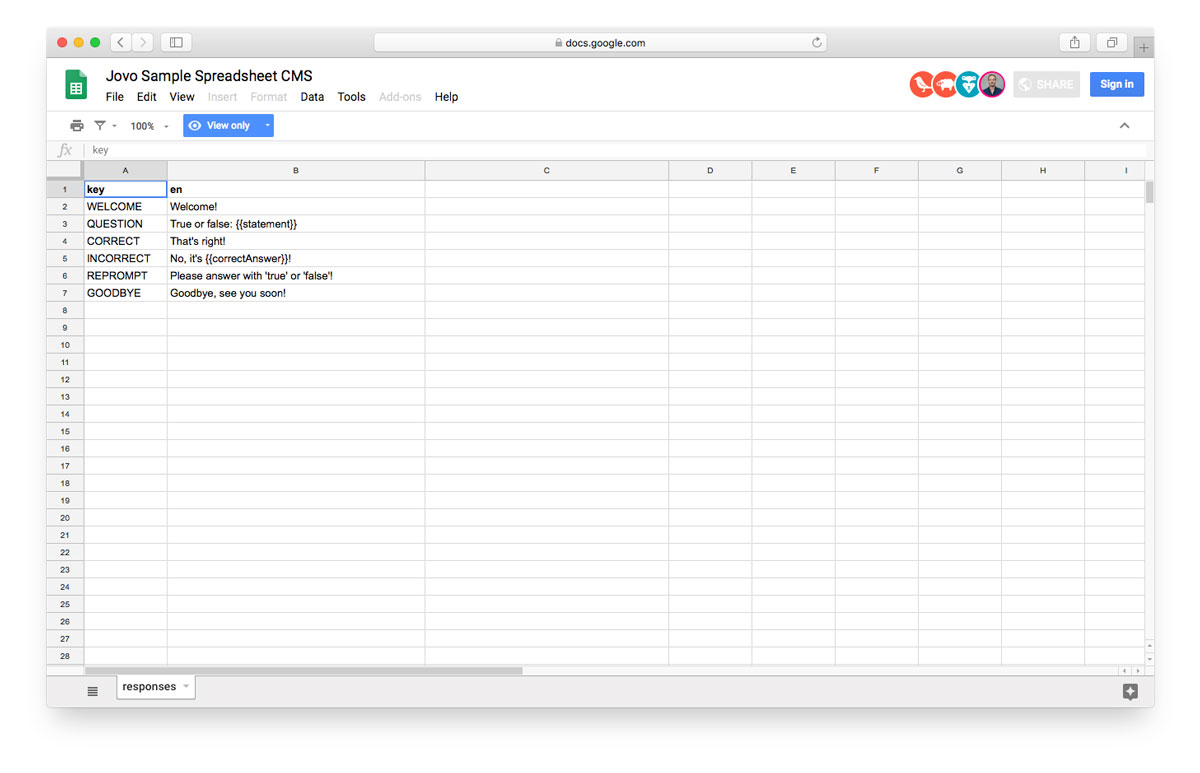
Configuration
To get started, install the following package:
Add it to your app.js file and register it with the use command:
Next, add configurations like the spreadsheetId to your config.js file:
Each sheet can be added as an object that includes both a name and a type. Learn more about Sheet Types below.
To make spreadsheets work, you need to create a service account and security credentials. These can be downloaded as a JSON file and then referenced in the credentialsFile element (default is ./credentials.json).
Default Sheet Types
Google Sheets offers flexible ways to structure data. This is why the Jovo CMS integration supports several sheet types that are already built in:
Default
If you don't define a sheet type in the config.js, you receive an array of arrays that can be accessed like this:
Responses
If you define the sheet type as Responses, the integration expects a spreadsheet of at least two columns:
- a
key - a locale, e.g.
en,en-US, orde-DE
For this locale, you can then access the responses like this:
You can add as many locales as you want by adding additional columns for each key.
KeyValue
If you define the sheet type as KeyValue, the integration expects a spreadsheet of at least two columns:
- a
key - a
value
For every key, this will return the value as a string:
ObjectArray
If you define the sheet type as ObjectArray, you will receive an array of objects where each row is converted to an object with the first row of the spreadsheet specifying the keys.
You can define the range (which columns to access) in your config:
Here's an example sheet:
| Name | Location | Date |
|---|---|---|
| Voice Summit | Newark, New Jersey, USA | 7/22/2019 |
| SuperBot | San Francisco, California, USA | 4/2/2019 |
And here's the array of objects you will receive:
Access the array using:
KeyObject
The sheet type KeyObject is an extension of the KeyValue type where rather than assigning a single value to each key, an object is assigned.
For each row in the spreadsheet, the first cell is used as key, and the remaining cells in the row are converted to values of the nested object with the first row of the spreadsheet specifying the keys.
You can define the range (which columns to access) in your config, default is 'A:C':
Here's an example sheet:
| Key | Symbol | Price | Volume |
|---|---|---|---|
| apple | AAPL | 263.19 | 26032213 |
| GOOG | 1303.02 | 15893292 |
And here's the object you will receive:
Access the object using:
and the nested object using:
Please Note: When a cell in the spreadsheet is empty it will be converted to an undefined value:
Here's an example sheet with empty cells:
| Key | Name | Surname | Address |
|---|---|---|---|
| alice | Alice | White | |
| bob | Bob | Smith | Newark, New Jersey, USA |
here's the object you will receive:
Defining your own Sheet Type
You can extend the Default sheet and pass it to the SpreadsheetCMS object like this:
You can then reference the sheet type by its name in the config.js file:
Advanced Features
Caching
The content of all sheets is cached into the Jovo app object by default, which allows for faster response times. For some use cases (like testing), however, it might make sense to retrieve the data for some (or all) sheets with every request. Since Jovo v2.1.4, we support these instant updates by setting the caching option to false.
You can choose between disabling caching for all sheets, or just specific ones in your config.js file:
Platform-specific Responses
Since Jovo v2.1.4 we support platform-specific responses for i18n, as well as for CMS. This allows you to have isolated output for a specified platform, without altering the default one.
In this example, the value for GOODBYE will be overwritten, whenever a response is triggered by an Alexa-Skill. WELCOME remains the same for all platforms.
If you don't want any output for a specific platform, use /.

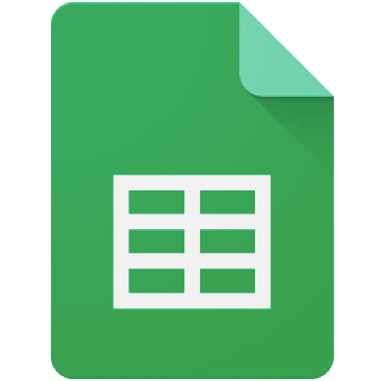
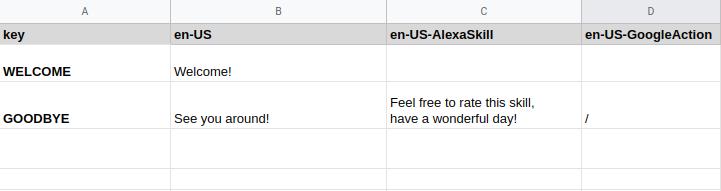
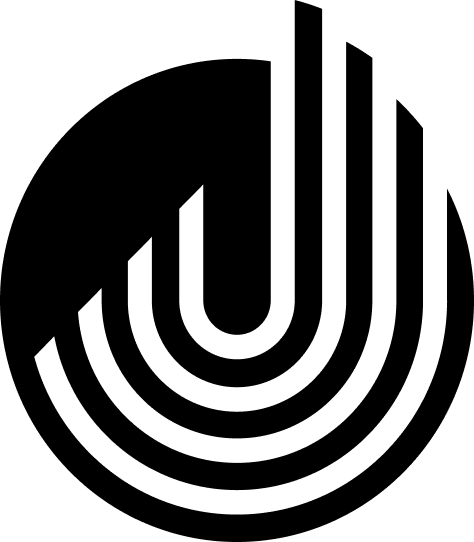
 Jargon
Jargon