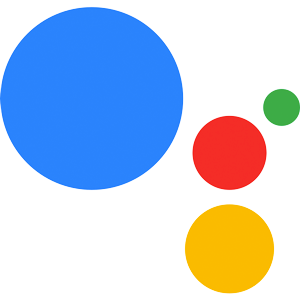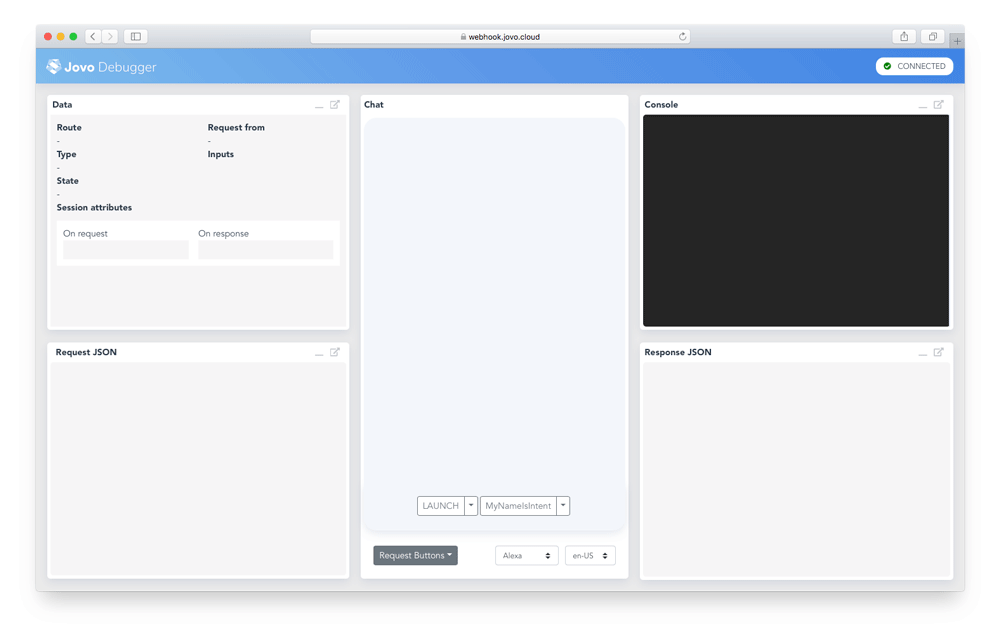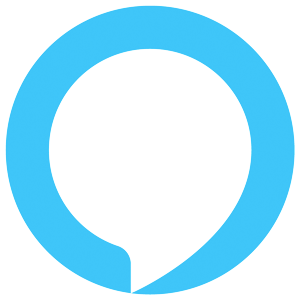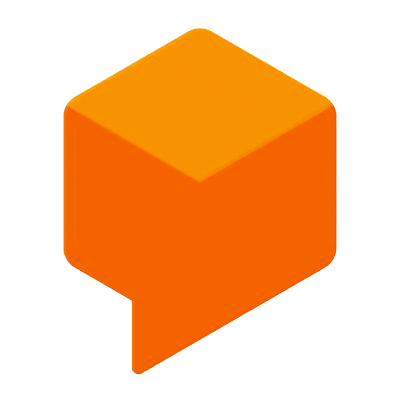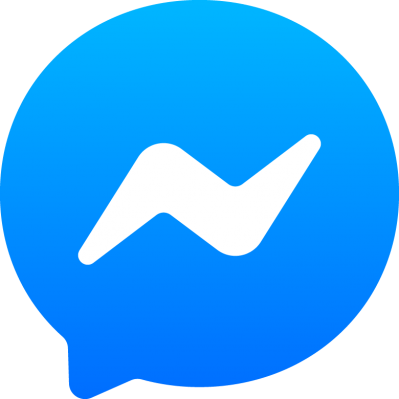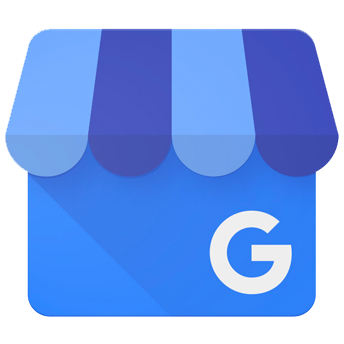Google Assistant Conversational Actions Platform Integration
Learn more about Google Assistant specific features that can be used with the Jovo Framework.
Introduction
Installation
Import the installed module, initialize and add it to the app object:
Quickstart
Install the Jovo CLI
We highly recommend using the Jovo CLI if you want to benefit from all the features coming with Jovo. You can learn more and find alternatives on our installation page.
Create a new Jovo Project
You can create a Jovo project into a new directory with the following command:
This will create a new folder, download the Jovo "Hello World" template, and install all the necessary dependencies so you can get started right away.
This is how a typical Jovo project looks like:
Run and Test the Code
To test the logic of your code, you can use the local development server provided by Jovo, and the Jovo Debugger.
To get started, use the following command:
This will start the development server on port 3000 and create a Jovo Webhook URL that can be used for local development. Copy this link and open it in your browser to use the Jovo Debugger.
In the Debugger, you can quickly test if the flow of your voice app works. For this example, click on the LAUNCH button, and then specify a name on the MyNameIsIntent button. The Debugger will create requests and run them against your local webhook.
Configuration
Using the project.js in your project directory, you can configure your Conversational Action specifically for your needs. Using stages, you can also utilize different configurations for different environments.
The following element can be added to the googleAction object:
Overrides
You also have the option to override your Action's settings, as well as create custom webhooks. These properties follow the style of the .yaml configuration files in JSON format:
You can basically add or override any element that you could normally find in your Action's settings.yaml, actions.yaml or any file inside the webhooks folder.
Settings
You can override any setting for your Conversational Action inside the settings property. For localized settings, you have to set the specific locale:
Default Locale
This property specifies the default locale of your Action. If you omit this propery, the default locale will be determined based on your language models.
Localized Settings
These settings describe locale specific settings such as your Action's display name or it's description. With an exception to displayName and pronunciation, all of these fields are optional, but you will get a warning on deployment if you don't include them. If you omit either displayName or pronunciation, the Jovo CLI will automatically create them based on your language model.
Webhooks
Per default, jovo build automatically creates an entry for the Jovo Webhook and registers it for every intent. However, if you want to use your own webhook configuration, you can overwrite this behavior inside the project.js:
Actions
Similar the webhooks, the Jovo CLI automatically registers your intents as events in the actions.yaml file. However, if you want to create a custom action, you can do so like this:
$googleAction Object
The $googleAction object holds references to every Google Action specific feature:
Jovo Language Model
For a general understanding of the Jovo Language Model, check out the platform-independent docs.
You can add a googleAssistant object at the root of the Jovo Language Model to add Google Assistant specific stuff using their original syntax. While building, it will be merged with the platform-independent configuration:
Global Intents
As mentioned, the Jovo CLI automatically creates an entry for the Jovo Webhook and registers it for every intent. However, if you choose to use customized webhooks, you'll need to overwrite the global intents as well.
Interfaces
Concepts
Scenes
Scenes are building blocks in your Conversational Action, that capture your conversational tasks into individual states. Learn more about using scenes with the Jovo Framework here.